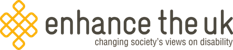Accessible Video Conferencing
When setting up remote working for your staff and clients it is essential to consider accessible video conferencing in your communication plans. 1 in 5 working adults have a disability and 1 in 7 have a hearing impairment so inclusive and accessible software is crucial.
Even if you currently do not have team members who are disabled, accessibility features can be useful for everyone.
Features to look out for when choosing accessible video conferencing are:
Keyboard Shortcuts
Keyboard shortcuts allow users to use the software without a mouse or other input devices. They make software quicker and easier to use for all. Shortcuts are especially helpful for individuals who have physical impairments which impacts on their dexterity.
Tab Navigation
Tab navigation lets users move through features from the keyboard alone using the Tab key. This helps staff who are unable to, or find it difficult to use a mouse.
High-Contrast Settings
Some people who are visually impaired find it easier to read information if there is a higher contrast between the background and the text. This feature can reduce eye strain for anyone spending a lot of time in front of a computer screen.
Font Size, Type & Colour
Being able to change the font size, type and colour improves the accessibility of the software not only for people who are visually impaired but also for some people with Dyslexia.
A Magnifier
By enlarging part (or all) of a screen, some people with visual impairments can better see words and images.
Compatible with Screen Readers
For accessible video conferencing ensure your choice is compatible with screen reader software which converts text and images to audio or braille outputs. Not only do people who are blind or visually impaired use screen readers but so do many people who have learning disabilities.
Subtitles or Closed Captions
Some video conferencing software has the option for automatic software or captions. There are always pros and cons to this depending on how good the voice recognition is. It’s worth testing this out before purchasing a subscription. Others offer the ability to add captions yourself, with one meeting attendee typing what is being said. Or through a third-party provider who provides the service.
Subtitles are useful for anyone who has background noise distractions. In current times that means kids playing or partners who are home working too.
Transcripts
There are a number of people who struggle to listen to/watch a Skype call and make notes. It’s always worth looking at whether the software has the option to download transcripts of the video afterwards. Handy as these can emailed to those on the call, or people who couldn’t to attend.
It’s unlikely that any piece of software will be perfect, but the more of the above features the better!
Review
We have reviewed the features on Zoom, Skype and Microsoft Teams. If you would like a copy of this information please download this pdf. Accessible Video Conferencing by Enhance The UK 1
For more tips watch this Accessible Video Conferencing Tips from our CEO Jennie Williams.
Follow us on twitter @EnhanceTheUK Search hashtag #EnhanceTheUK or contact us directly for support.